Discover how placeholders can help you personalize notification messages effortlessly. Follow this guide to learn how.
Note: Placeholders are customizable text or strings of characters that temporarily take the place of final data in your notification messages. They allow you to make your messages dynamic and tailored to your needs.
-
Go to Settings and select Notifications under the Notifications section.
-
Choose a template to modify, such as the Appointment Created template.
-
Click the three dots on the right of the template and select Edit Template.
-
In the template editor, under the Appointment data variables section, copy the placeholder you want to use.
-
Paste the placeholder in the Content Editor where needed. For example, to include the staff name at the bottom, scroll to the bottom, add a title, and paste the placeholder for the staff name.
-
Review your changes in the Preview section, where placeholders will display actual data (e.g., staff names).
-
Once done, click Save Template and confirm the update.
Using placeholders is simple and effective for personalizing your notification messages. Give it a try and make your notifications truly your own!