Creating a form template in Upvio is a straightforward process that allows you to design reusable forms for collecting data, scheduling appointments, and more.
Follow these steps to create your own form template:
-
Navigate to the Forms menu.
-
Click New Form and select Start from Scratch.
-
In the Form Details window, toggle on Use as Template, then click Save.
-
To convert an existing form into a template, click Edit Details on the form.
-
In the Form Details window, toggle on Use as Template and save your changes.
-
Once set as a template, a Template label will appear next to the form's name.
Note: If this option is not available in your account, please contact us by using the "CONTACT US" link at the bottom of our website, or by emailing us at support@upvio.com, and we will assist you further.
How to Locate Your Custom Template
-
Go to New Form and select Create from Template.
-
In the template selection menu, click the dropdown in the upper right-hand corner.
-
Select your custom template from the list.
And there you have it! You’ve successfully created and located a form template for future use.