You can check your appointments in different ways. You can manage appointments through the calendar view, or the staff account, and in the patient profile.
You can start by connecting your external calendars. Once connected, all events from those calendars will sync with your Upvio calendar preventing any double bookings.
Important:
Upvio has 5 Roles;
Owner - can manage the overall business settings
Admin - can manage the business excluding payment settings
Staff - view and manage their own profile, appointments and working hours
Manager - can view and manage their own profile, as well as certain staff profiles, appointments, and working hours. The access granted depends on the selected staff member you designate to manage specific profiles.
Developer - can view the developer portal
In the Calendar, you can choose to view it on a daily, weekly, monthly, or resource basis. To modify or update upcoming appointments, please refer to these steps:
Manage appointments as an Admin, Manager, or Owner
- Select the desired view.
- Pick the appointment you wish to manage.
- Specify the staff, date, time, and duration (relevant only if you intend to alter the staff member responsible for the service).
- Click Save Changes.
Note: When adjusting future appointments, ensure to consider the availability of the staff.
Manage appointments as Staff
- On the right-hand side, use the mini calendar and event type filters to customize which events appear on your calendar. Select the desired view.
- Click on an appointment in the calendar you wish to manage. A panel will open on the right side, allowing you to change the date or time of the appointment or cancel it.
Note: Any changes you make will automatically trigger the system to send updated calendar invites to you, the patient, and the business.