How to Manage Services: Enabling, Disabling, and Deleting
Here’s a clear guide to help you enable, disable, or delete a service, each with its own step-by-step instructions.
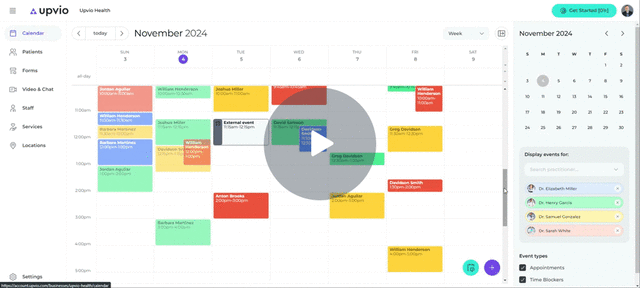
Enabling a Service
1. Go to the Services menu to see the list of services.
2. Check the service's current status. If it’s gray, it’s disabled; if it’s green, it’s already active.
3. Find the service you want to enable and click on the three dots on the right side of the service.
4. Select Enable from the menu. A small confirmation window will appear.
5. Click on Enable in the pop-up to confirm. The service should now appear as green, indicating it’s active.
Disabling a Service
1. Open the Services menu.
2. Look for the active service you want to disable (shown in green).
3. Click on the three dots next to the service name.
4. Choose Disable from the dropdown menu. A confirmation window will appear.
5. Click Disable to confirm. The service will now appear as gray, showing it’s disabled.
Deleting a Service
1. Access the Services menu and find the service you want to delete.
2. Click on the three dots next to the service.
3. Select Delete from the dropdown options.
4. Important: A warning will remind you that deleting a service cannot be undone. Double-check to ensure this is the right action.
5. If sure, confirm by clicking Delete in the confirmation window. The service will be permanently removed.
Now you can confidently enable, disable, or delete services as needed.